List organizations
Look again at the vertical menu on the left and click on the Organizations option. Here you can see all organizations to which the user belongs.
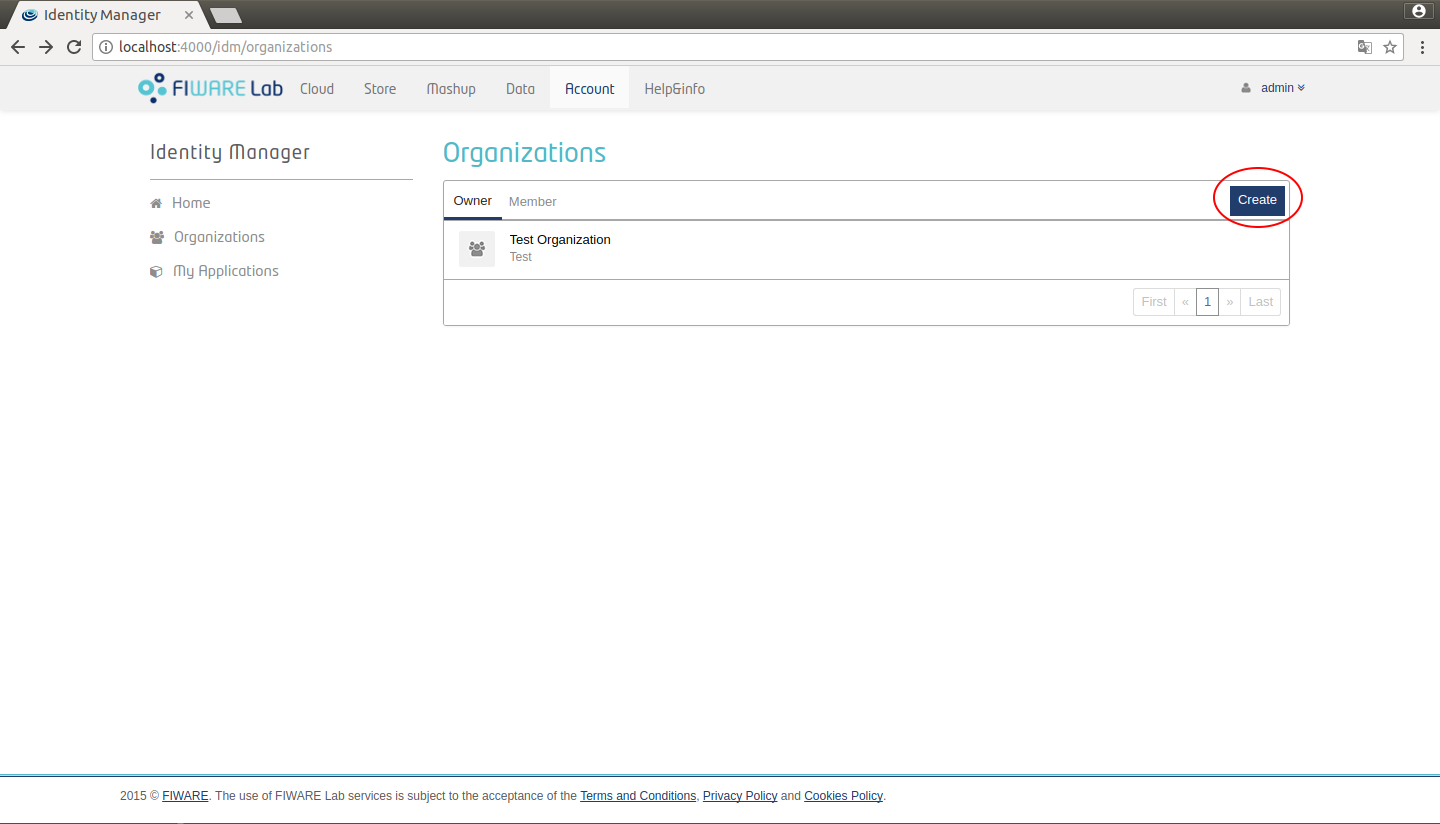
Figure 20: KeyRock list organizations
Click the "Create" button to create a new organization.
Create organization
In order to create an organization you need to specify a name and a description of it and then click on the "Create Organization" button.
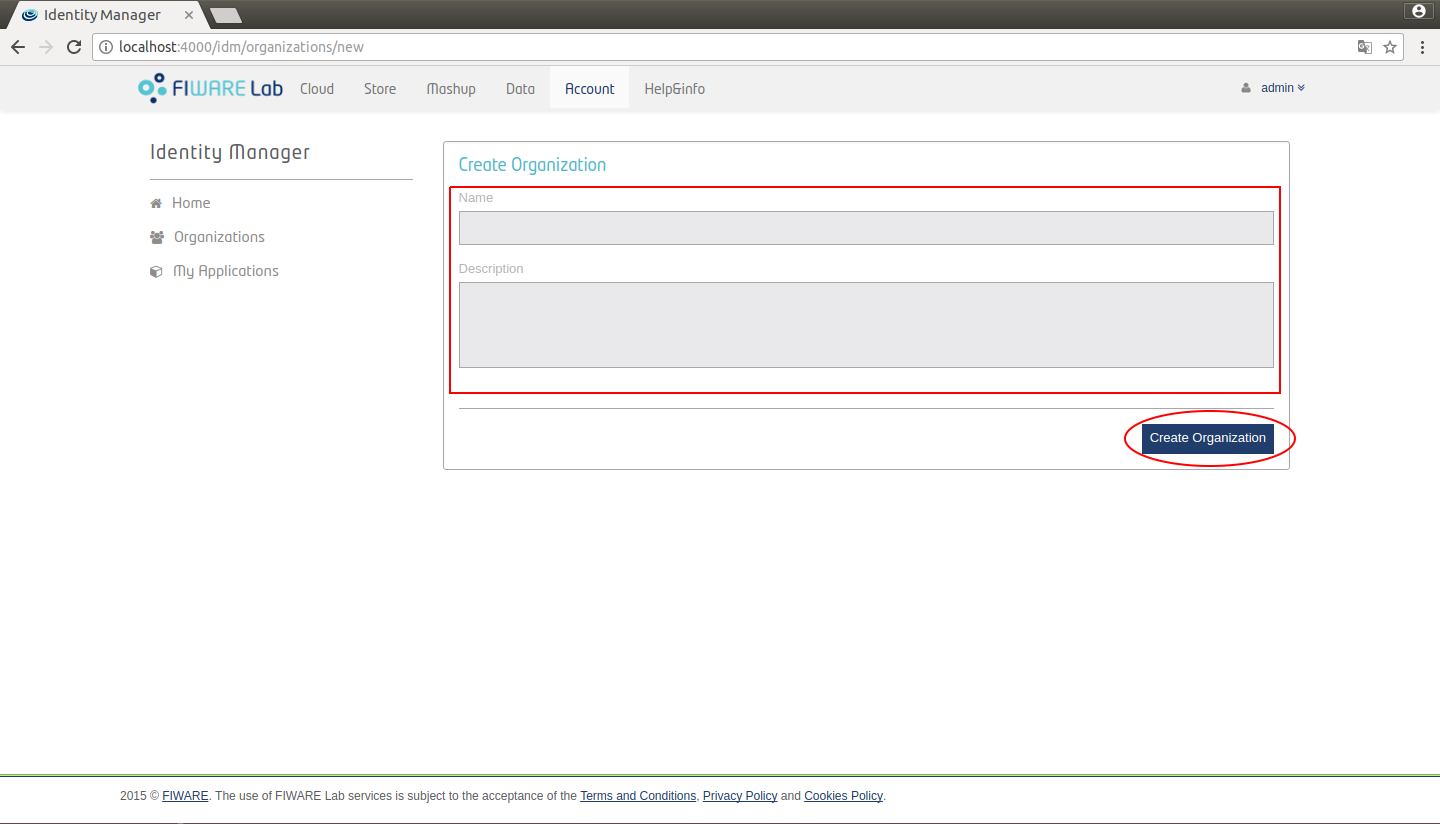
Figure 21: KeyRock create organization
Show organization
You are now redirected to the Home menu on behalf of the newly created organization. Here you can see the several attributes of the organization.
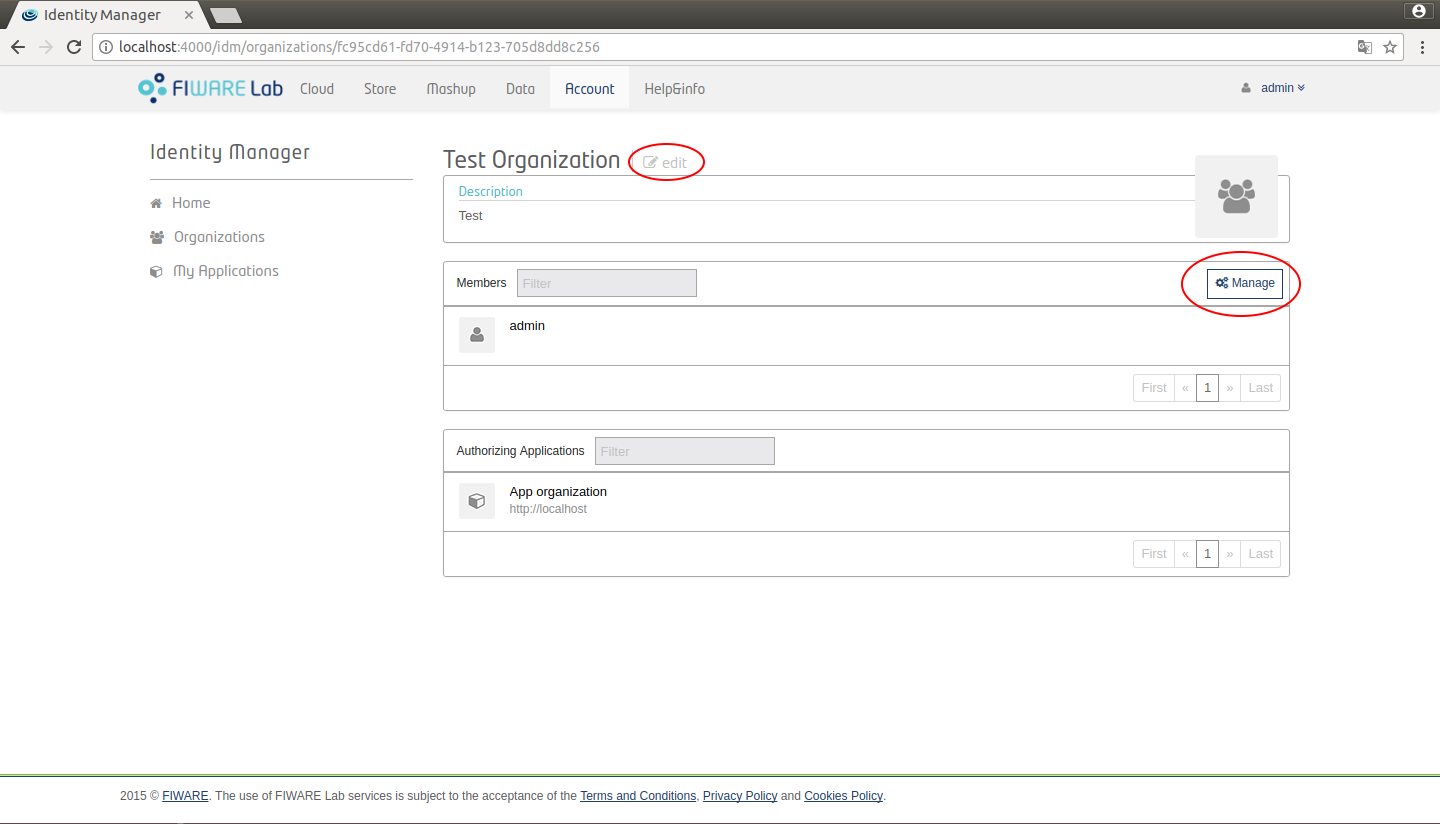
Figure 22: KeyRock Organization view
You can also perform several actions:
- Edit the organization. Here you can: name, description, URL and logo.
- Manage members.
Manage members
If you click on the "Manage" button in the show view a modal is openned. In this modal you can search users to add to the organization. You can assign them the owner role or the member role. Only the owners of the organization can edit or add new members to it.
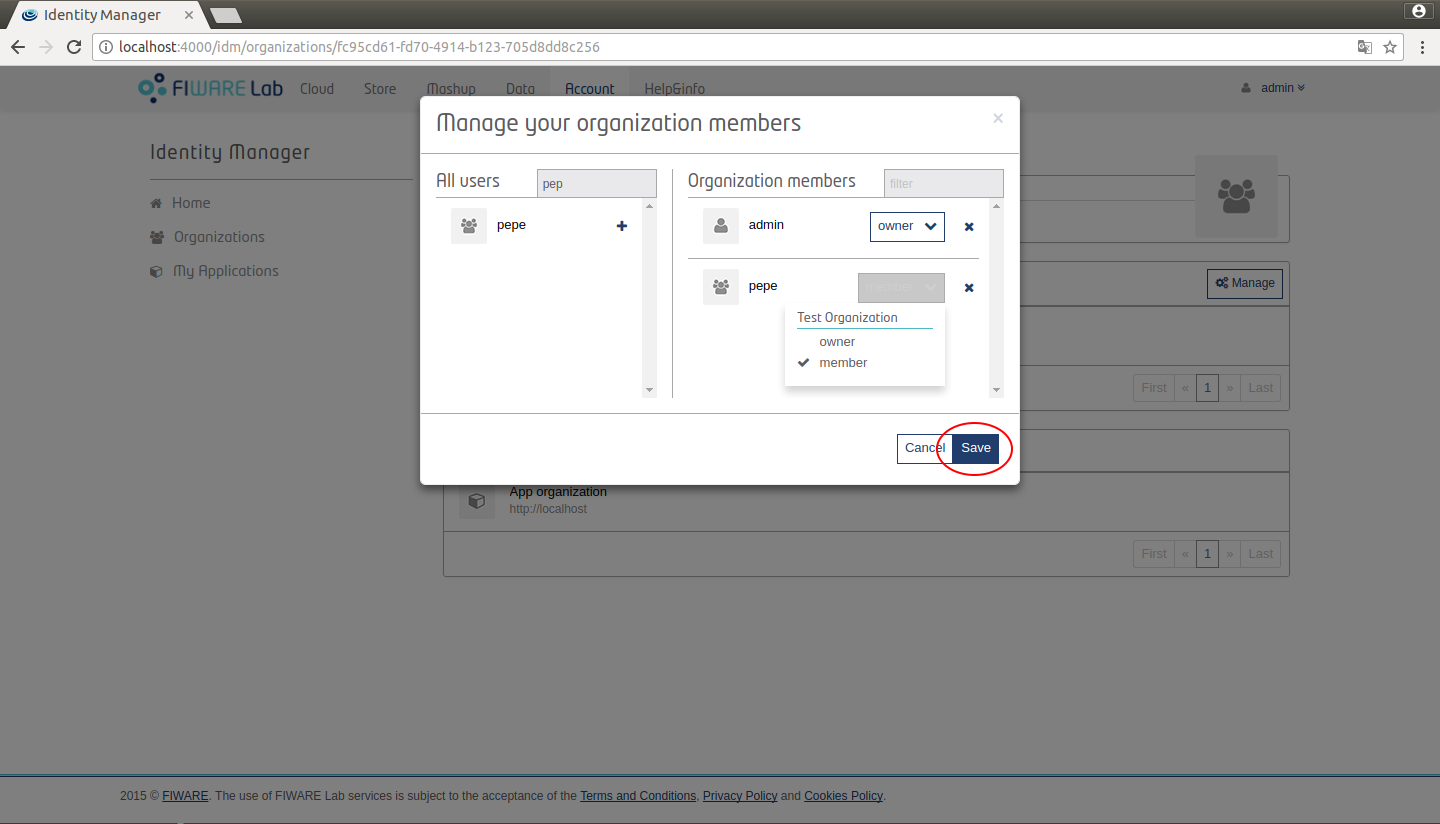
Figure 23: KeyRock Organization view